Device help: Activate eSIM
Activate your eSIM for iPad: Upgrade using iCloud
DETAILED STEPS
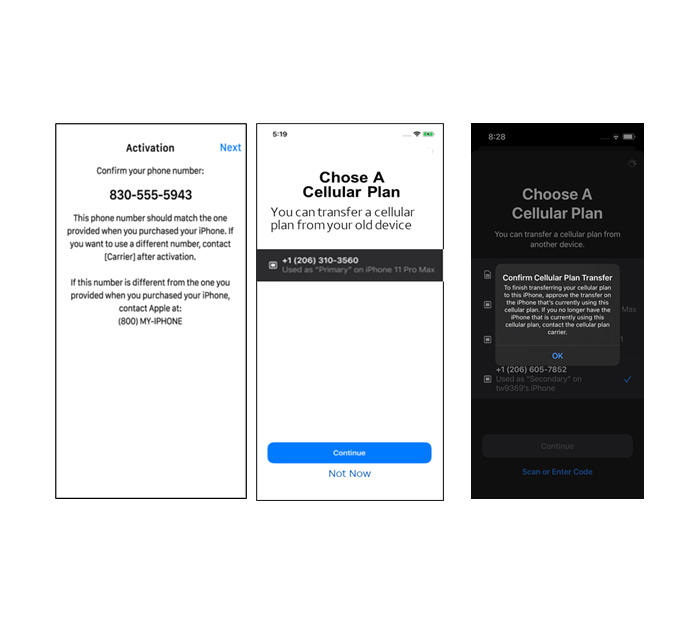
1. Have old and new iPads in proximity of each other
2. Ensure user is logged into an iCloud account on the old iPad
3. Follow the device prompts
4. Connect to Wi-Fi on the “Choose a Wi-Fi Network” screen
5. When prompted, login to new iPad using the same iCloud account
6. User must confirm transfer on old iPad by selecting Transfer
7. Continue to follow prompts to setup new iPad
8. eSIM download and activation occur seamlessly on the device
9. When your device setup is complete, lock the screen, and verify your FirstNet Service is active (you should see “FirstNet” at the top left of your Lock Screen)
If you still cannot get the eSIM to download after following the steps above, please call FirstNet Support 800-574-7000.
LEARN ABOUT AMERICA'S PUBLIC SAFETY NETWORK
Get connected
By clicking Submit, you consent to AT&T sending you email about FirstNet services, products and offers at the address you provide, even if you have previously opted out of receiving AT&T marketing emails.
By clicking Submit, you consent to AT&T sending you email about FirstNet services, products and offers at the address you provide, even if you have previously opted out of receiving AT&T marketing emails.