Activate eSIM for Apple
Activate a FirstNet® eSIM and install it in an Apple iPhone
Now that you have your FirstNet Ready® device, you can choose one of the options below, depending on how you received your device, to download your FirstNet eSIM.
DETAILED STEPS
If the customer is the first person to unbox and turn on the device:
1. REMOVE PHYSICAL SIM FROM THE DEVICE
Use a paperclip or the SIM tool to pop out the tray and remove the physical SIM
2. Activate device if necessary, at www.firstnet.com/activate. Note: this is the same process as with a physical SIM. New activations are sent active; port-ins and upgrades are sent with the equipment parked and will need to be activated.
3. Turn on the device
4. Begin the device setup instructions, recommended to choose “Quick Start” when prompted
5. Connect to Wi-Fi on the “Choose a Wi-Fi Network” screen
6. There will be an option to get the eSIM during the initial device setup flow. Follow the prompts.
If you decide to setup eSIM after initial device setup then:
a. Go to Settings
b. Select FirstNet Cellular Plan Ready to…
c. Follow the prompts
Or you can follow steps below:
a. Go to Settings
b. Then tap Cellular
c. Choose FirstNet New Cellular Plan at bottom of the screen (Ignore the QR code option)
7. If your customer still cannot get the eSIM to download after following the steps above, please call FirstNet Support 800-574-7000.
If the device has been setup or partially setup by the organization before the customer receives it:
1. REMOVE PHYSICAL SIM FROM THE DEVICE (if present).
Use a paperclip or the SIM tool to pop out the tray and remove the physical SIM
2. Activate the device if necessary, at www.firstnet.com/activate. Note: Someone within organization would have to tell customer if this step was previously completed.
3. Turn on the device
4. Connect to Wi-Fi
5. Go to Settings, identify the “after action” item (red circle is the indicator for an “after action” item)
6. Touch FirstNet Cellular Plan Ready to…
7. If you choose not to use #5 (the “after action”) you can go to Settings. Then choose Cellular and choose ‘FirstNet New Cellular Plan’, the QR code option should be ignored:
8. If you don’t see any of these options, then power cycle your device – and try the again starting at step 4.
If your customer still doesn’t see any of the options shown above, Customer should contact FirstNet Support at 800-574-7000 for additional support.
LEARN ABOUT AMERICA'S PUBLIC SAFETY NETWORK
Get connected
By clicking Submit, you consent to AT&T sending you email about FirstNet services, products and offers at the address you provide, even if you have previously opted out of receiving AT&T marketing emails.
By clicking Submit, you consent to AT&T sending you email about FirstNet services, products and offers at the address you provide, even if you have previously opted out of receiving AT&T marketing emails.