Device help: NumberSync instructions for all wearables
Sync a Google Pixel Watch or Pixel Watch 2 to a new Android smartphone with NumberSync®
Want to sync your watch to a different Android smartphone?
DETAILED STEPS
Use NumberSync on a different Android smartphone
You can sync a Google Pixel Watch or Pixel Watch 2 to:
- A different Android smartphone with a different wireless number on your account.
- A different Android smartphone on a different billing account than your Google Pixel Watch. Make sure you have the “NumberSync Cross Ban Twinning for Non-Apple” feature added to the smartphone line.
- A new Android smartphone that you upgraded to and that has your current mobile number.
Already synced your Google Pixel Watch to an Android smartphone? First, un-sync the watch from that device . Then, use NumberSync to connect it to a new Android smartphone.
Sync your new Android smartphone
If you’ve upgraded to a new Android smartphone, make sure to complete the activation process before syncing it to your Google Pixel Watch.
1. Turn watch on and open the Google Pixel Watch app on the smartphone.
2. On smartphone, select Continue.
3. Review terms of service, then select I agree.
4. Choose a watch to be managed by the app.
5. Confirm code displayed on smartphone matches the code displayed on the watch and select Pair.
6. Sign into Google account.
7. Review additional terms of service, then select I accept.
8. Learn how to switch watch bands if desired or select Not now.
9. Select appropriate options for which wrist the watch is on, as well as the location of the crown, then select Continue.
10. Select Continue to download and install the Fitbit mobile app or select Not now to skip.
11. Select Setup to enable cellular service on the watch.
12. Smartphone number will be displayed, select Continue.
13. Review TTY limitations, scroll to bottom, then select Continue.
14. A FirstNet NumberSync confirmation screen is displayed, select Continue.
15. “FirstNet setup complete” is displayed, select Done.
16. Set a lock code on the watch if desired or select Skip.
17. “Setup complete!” is displayed, select Done.
18. Watch will restart.
19. “Hi there” will be displayed on the watch. Select the checkmark to review a tutorial or select X to skip.
20. Watch will receive a notification that the eSIM has been activated.
21. On the watch, select Settings, Connectivity then Mobile.
22. Scroll to the Profiles section and confirm FirstNet is “Enabled”. If “Disabled” is displayed select it and select option to enable.
23. Turn off Bluetooth when ready to test the cellular connection for the watch. Bluetooth should be turned back on after testing.